Elevate your Experience with Customization
Uncover the potential of personalized Digital Twins to unlock immersive, personalized experiences
Matterport's digital twins have revolutionized the way we interact with physical spaces. Whether you're a real estate agent showing a house to a prospective buyer, an architect reviewing the current structure of a house for remodel, or a property manager giving a virtual tour to a remote client, Matterport's technology lets you create an immersive experience that's as good as being there in person. But did you know that you can customize your Matterport digital twin to suit your specific needs? In this blog post, we'll show you how to create custom views with data layers, hide and show tags, labels and notes, and more, to make your Matterport experience more flexible and tailored to your requirements.
Guided Tours & General Editing
To truly harness the power of your Matterport Digital Twin, it's essential to understand how to effectively communicate key information and narrate a compelling story within your digital space. Make sure you are familiar with the latest around Guided Tours which allows you to create a curated, immersive journey for your viewer. Our general editing capabilities offer a multitude of ways to personalize your Digital Twin. You have the option to set a customized start position for a space to control your viewer's first impression, tag specific objects for interactive learning, or even take custom measurements to provide precise details. Familiarizing yourself with these features will enhance the clarity and impact of your Matterport experience.
Create and Share Views
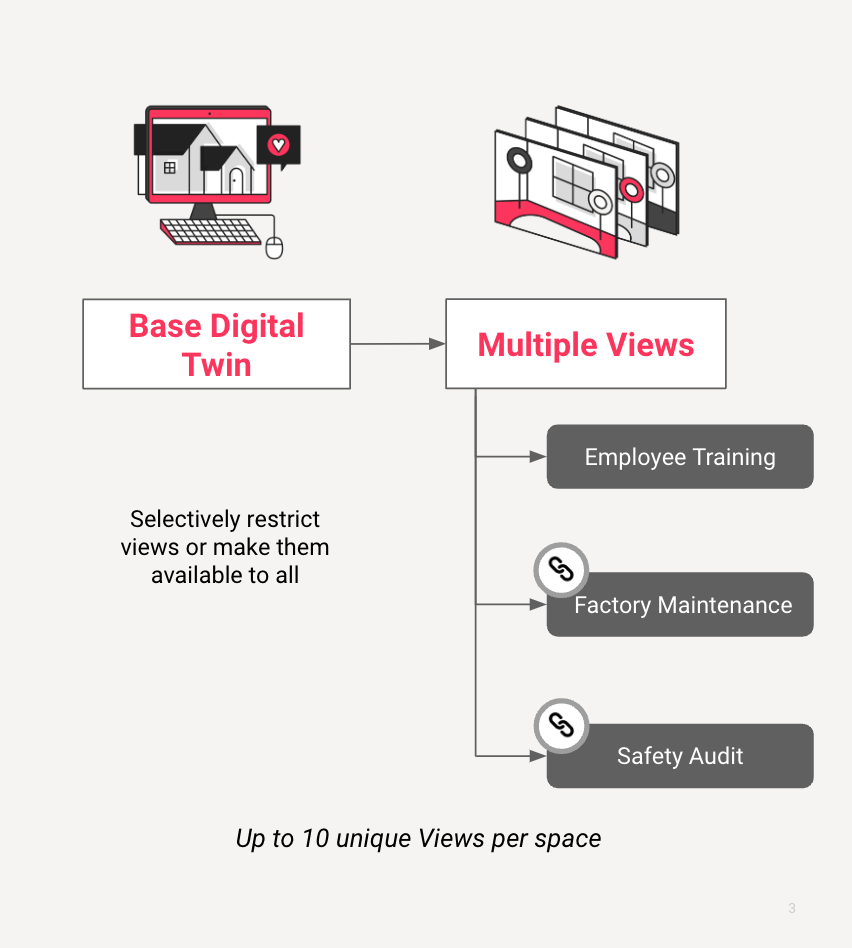
Sometimes you need to share different information and experiences with different groups of people, but using the same digital twin. Instead of making copies and duplicating work, you can create up to 10 custom Views from the same base digital twin, and customize each towards its audience.
For example the base twin URL could be shared widely and publically, but custom views have their own unique link that you share with different teams. Each view can have its own start location, guided tour, notes, tags, room labels and measurements so that you can customize the presentation to groups of viewers and collaborators. The basics of the model are common to all, avoiding the need to duplicate models.
For instance, you could create three distinct separate views, one for training, one for the maintenance team, and one for the occupational safety team. Collaborators can then work within these views without disturbing the content of other Views. This lets you create a variety of different experiences within a single Matterport digital twin, making it more flexible and efficient.
Data Layers
You can go even further using Data Layers. Think of them as collections of annotations that you can group together to let viewers and collaborators show or hide groupings of tags, labels, notes, and measurements within your digital twin. For instance, you could have two visible views for a space: electrical and interior design. Inside the electrical view, you can create two Layers: lighting and brewing equipment. When a visitor selects the electrical view, they can select to see only the lighting Layer, only the brewing equipment Layer, or both. This gives you greater control over what visitors see in your digital twin, making it more tailored to your audience's needs.
Space Search
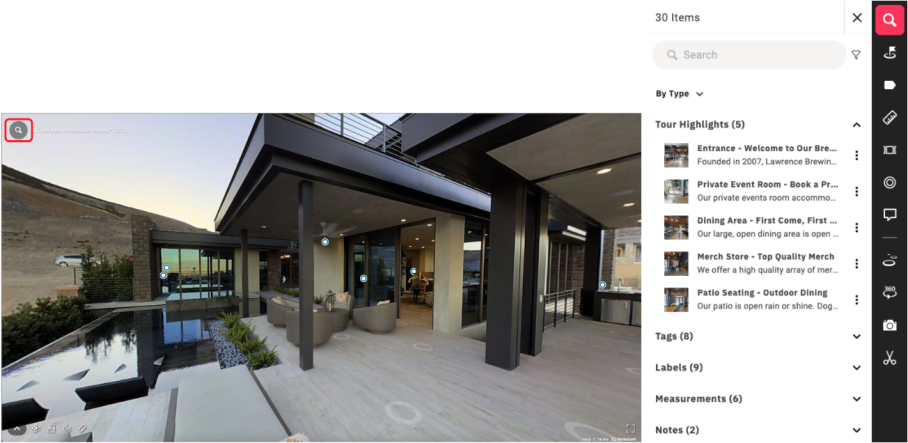
When it comes to larger and more complex twins, it's important to ensure that both you and your viewers don't get lost or frustrated. That's where Space Search comes in, offering a streamlined experience that allows your visitors to effortlessly locate their desired search term(s) in a 3D environment and navigate to them with ease. Now, with the inclusion of category filters, your visitors can narrow down their search results by choosing specific criteria such as Highlight, Tag, or a combination of categories. Even if they don't enter a search term, these filters will still help refine the content. By equipping your visitors with these powerful tools, you're making it easier for them to find what they need from your digital twin. As a digital twin owner, you can also leverage these tools in Edit mode to swiftly prepare the space, such as grouping information based on a specific Data Layer. Additionally, we have introduced a convenient submenu to each search result, giving you the ability to edit or delete aspects of a digital twin directly from the search results.
Dollhouse Trim
The Dollhouse is a 3D representation of the entire space that provides an overview and context to the viewer and provides an in-depth look into the entire space. With Dollhouse Trim you can achieve a more powerful first-impression by hiding any distracting mesh or unwanted artifacts created in the capture process. This tool hides selected portions of the 3D mesh without removing it from the model so you don’t lose any underlying data plus the same trim edits are visible across all layers and views created from a single model.
Whether you're a real estate agent, architect, designer, or property manager, Matterport empowers you to create an immersive and engaging experience that showcases the full potential of the spaces you're working on. By leveraging the user-friendly tools that Matterport offers, you can create a customized digital twin that's tailored to your audience's needs quickly and efficiently. If you’d like to do even more with your digital twins, including more automation and customization tools, the beta program for automated measurements and layouts is now open. Log into your Matterport account to sign up today.